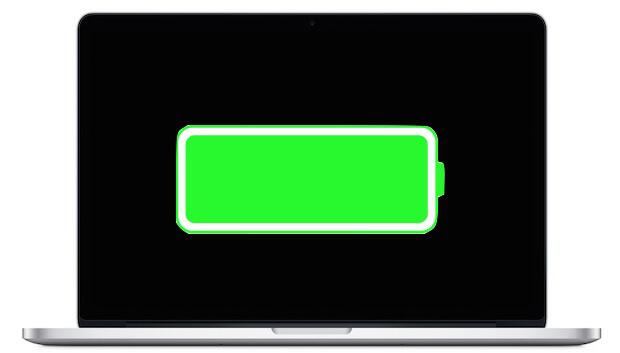
Last updated on December 18th, 2020 at 05:05 pm
Mac is a very useful machine that does a great job of helping you in your business operations. To deliver a successful presentation or a meeting you need a fine system with accurate functioning. An adequate system can help you in getting your dream project. You don’t want to lose any such deal due to battery-related issues in your mac.
In the practical world, working without a power socket for long is impossible. Apart from turning down the screen brightness, there are plenty of tips you can use to improve your Mac’s battery life.
Here are some tips and points you can take advantage of to keep your system working longer on a single charge.
Turn on the battery percentage
Before you start improving your battery life, turning on the battery percentage is the smartest move. The turned-on power percentage gives a better idea of your system’s battery performance. The availability of the percentage on the menu bar will make it easier to track when your battery terminates. To turn on the battery percentage, click on the battery icon available in the menu bar, and select Show Percentage.
Updating software and apps
The developers are constantly making changes in the software and apps. Making these improvements produce the effects more efficiently, especially when it comes to performance and battery usage. By making sure you are using the latest technologies, you can obtain all the improvements they have added. Normally for Apple, those improvements show up when the software is updated yearly. To update your software, simply press the Apple icon and select Software Updates.
Shutting down background apps
Just focusing on the essentials will not solve the purpose for your Mac’s long-lasting battery. Streaming any video online will use up more resources and drain your system’s power faster than what is needed. To find out what all operations are running, navigate to Applications > Utilities > Activity Monitor. After doing so, close all the items that you are sure you do not need running right now. The working of such applications gives birth to battery issues, eventually lowering Apple’s battery life. You can get rid of the applications that are never needed to save on battery life and also make your Mac run faster.
Turn off Wi-Fi and Bluetooth
There were times when Bluetooth was very demanding. So, there is no need to turn it on unless it is significantly required. Turning off the Bluetooth and Wi-Fi gives a nice boost to your battery life. To turn off, click on the Bluetooth symbol in the upper right-hand corner of the menu bar at the top of the screen and opt to turn it off. You can turn it on as per your requirements. To turn off Wi-Fi click on Airport in the menu bar and choose to Turn Wi-Fi off.
Removing Unwanted Accessories
Removing unwanted accessories and apps can help you save power on a MacBook. Having a lot of stuff attached to your computer reduces its battery life. Therefore, if you have an older MacBooks, make sure that you delete all the data which is no longer needed. Moreover, disconnecting the external drives or 4G modems, all will help your MacBook last longer.
So, some other day you find yourself giving a big presentation, we are quite confident that your Mac will now perform the way it should. Keep these simple tricks in mind and carry out them to improve your Mac battery life.
Tech World Times (TWT), a global collective focusing on the latest tech news and trends in blockchain, Fintech, Development & Testing, AI and Startups. If you are looking for the guest post then contact at techworldtimes@gmail.com

